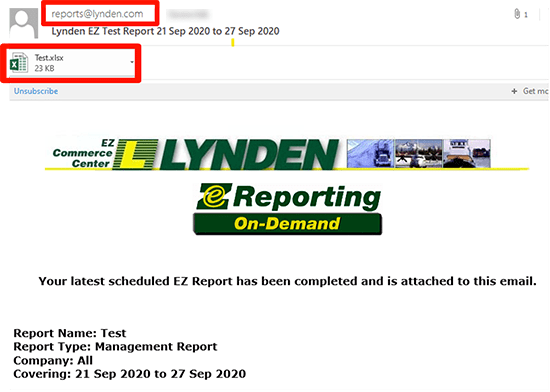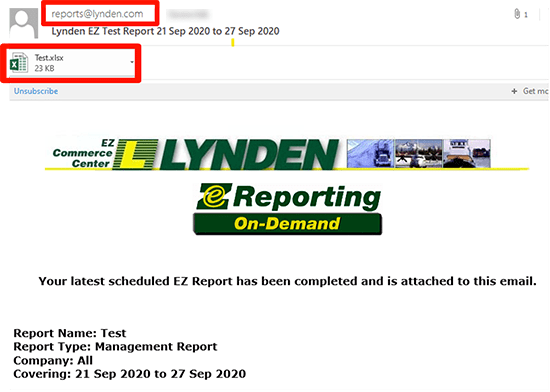EZ Commerce puts you in control of your important shipment information and offers flexibility in reporting. You can customize and view your reports online, download them to your computer, or receive them via email.
To begin building your custom report, select from one of those listed in the “Standard Reports” listing. After selecting the standard report you want, click the “Create Report” button.

Please enter a name for your report and make report selections. Click “Next” when all selections are chosen.


Use the left/right arrows to select or remove which data columns you would like to include in your report. The columns in the right box are what will be included. You can use the up/down arrows to determine the order the columns will show in your report.
Click “Next” when ready to move on, or “Back.”
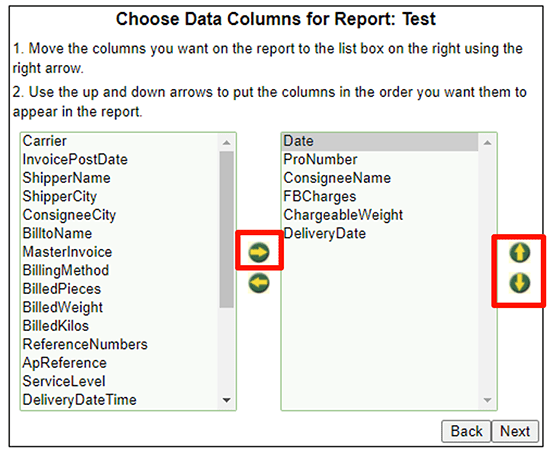
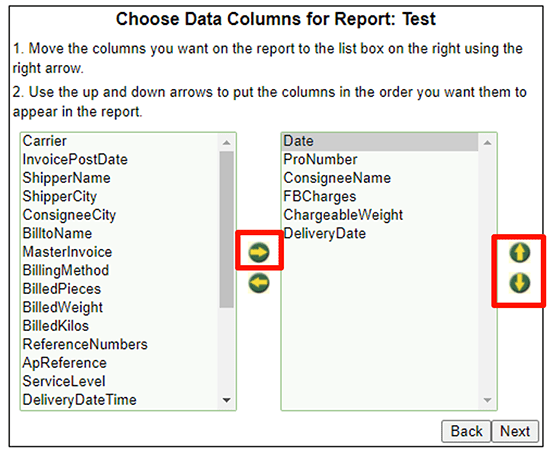
Next, you’ll want to choose how you want the report data to be sorted. Use the left/right arrows to move data columns from the left box into the right. When finished, click “Next.”
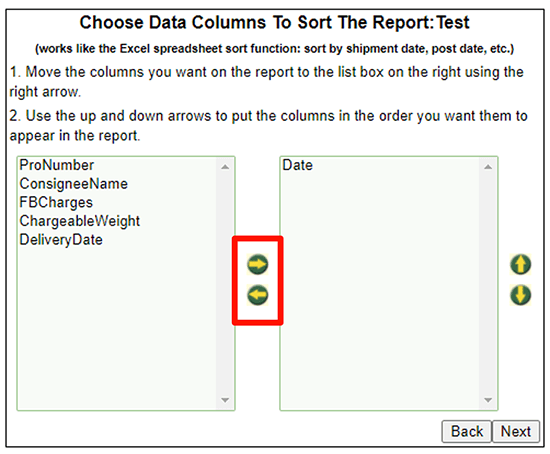
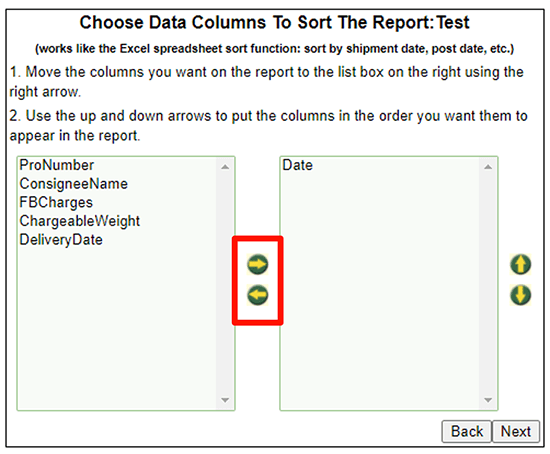
Choose whether you want to sort on the column(s) you chose by Ascending or Descending order. Lastly, “Save Report.”
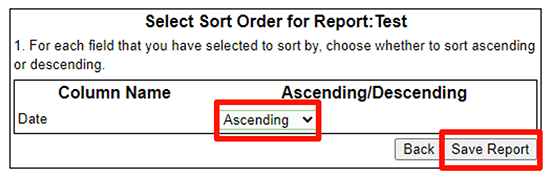
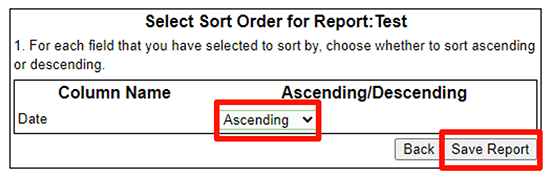
Your newly saved report will be displayed under “Custom.” Choose which “Action” you need: View, Download or Email.
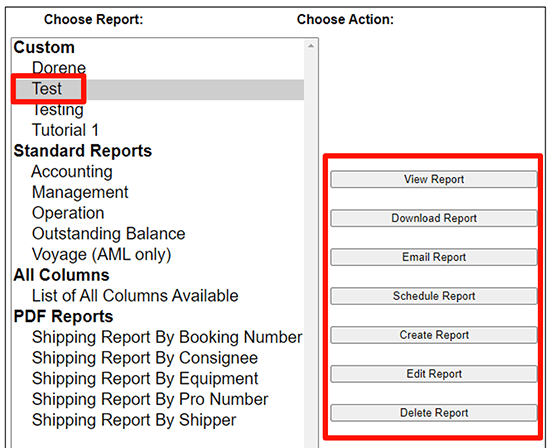
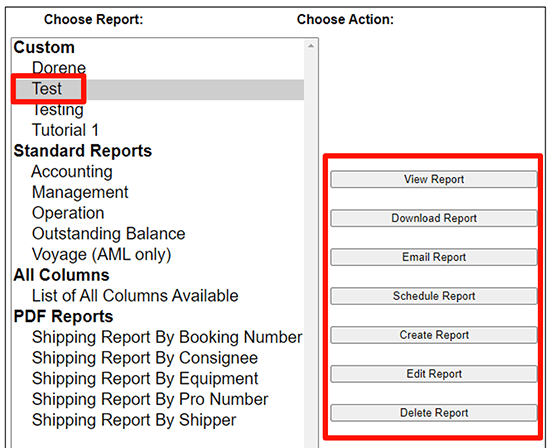
If you select “Download” you can specify date ranges and file format, then click the Download button to get your report.
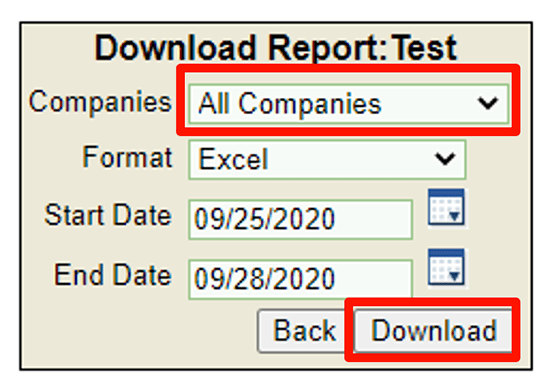
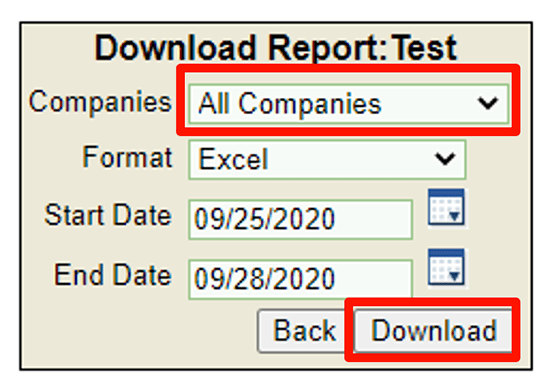
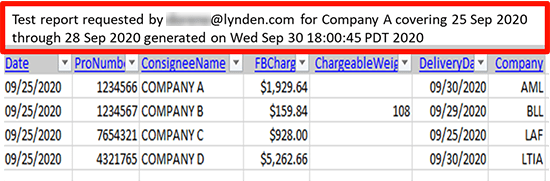
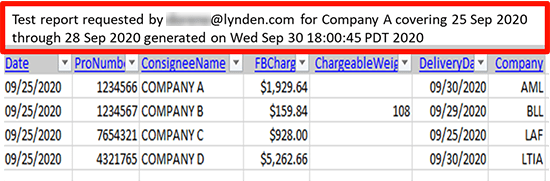
To Schedule a report, click that button after selecting the report you want. You’ll be prompted to specify the frequency and time you want to receive your scheduled report. Once your selections are made, click “Save.”
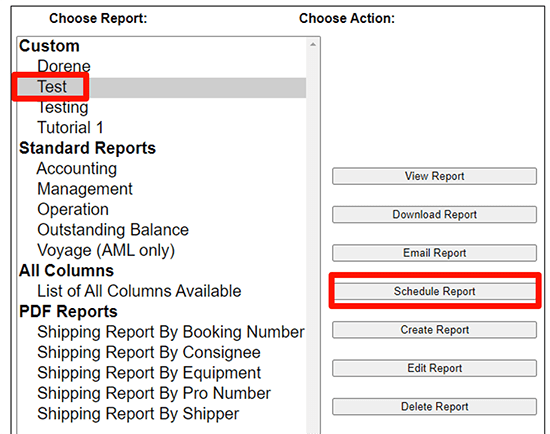
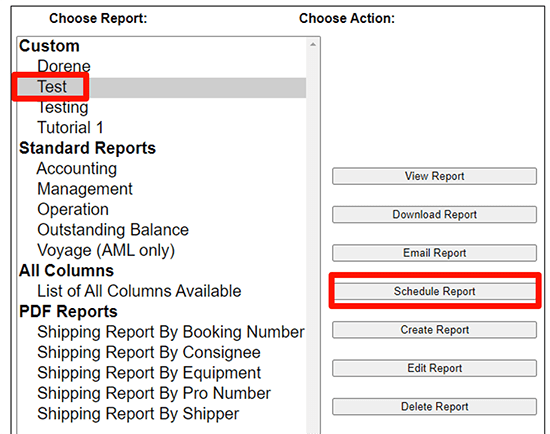
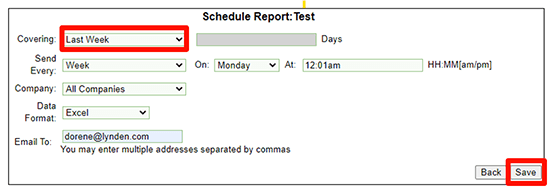
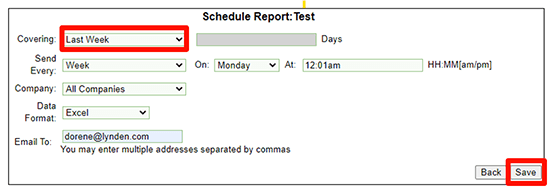
Your scheduled report is now displayed and can easily be edited or deleted as needed.
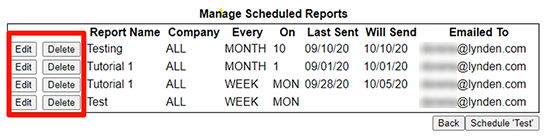
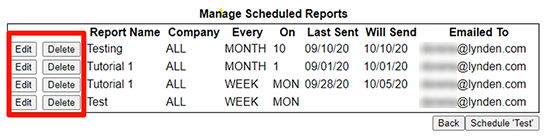
Scheduled and emailed reports will come from reports@lynden.com so be sure to check your spam folders if you don’t receive.
The report itself is delivered as an attachment.